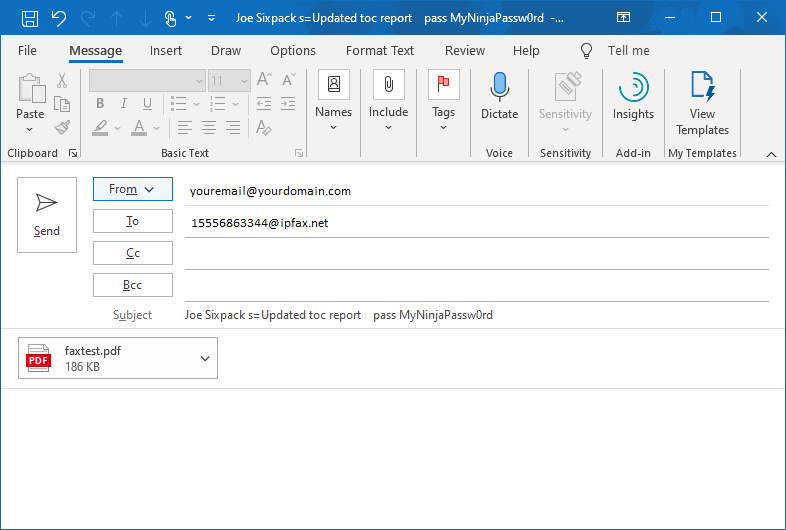Sending an email to send a fax is straightforward.
- Contact Option9 to ensure that your efax service is enabled and ready to go.
- Confirm the email address that you will be sending from matches the one that is enabled for your account.
- your efax login and the "from" email of your email client must match.
- your efax login and the "from" email of your email client must match.
- The "To" field should go to $TARGETFAXNUMBER$@ipfax.net
- If dialing in the United States, you must include the leading "1" and use the full 10-digit number
- eg 15556863344@ipfax.net
- If dialing in the United States, you must include the leading "1" and use the full 10-digit number
- The "Subject" field of your email will the Recipient of the fax
- you can add a cover sheet subject by appending "s=Your Subject" to your Subject line
- eg Subject Box: John Smith s=review resume
- If you have authenticated fax, you must append "pass $YOURPASSWORD" to the subject line
- eg Subject Box: John Smith s=review resume pass yours3cretp4ssword
- you can add a cover sheet subject by appending "s=Your Subject" to your Subject line
- Anything in the Body of your email will be included in the cover page of the fax. An empty Body will result in no cover page being sent.
- This means that you should remove your automatic signature if you use one!
- This means that you should remove your automatic signature if you use one!
- Attachments with the contents of the fax are then added. You can have up to 3x attachments per fax.
- Nearly all common document types are supported - PDF, TIFF, JPG, GIF, DOC/X