- Video is accessible directly by URL or via portal.
- https://portal.option9.net/video to access video directly.
- Or click the Apps->HD.Video Conferencing Link
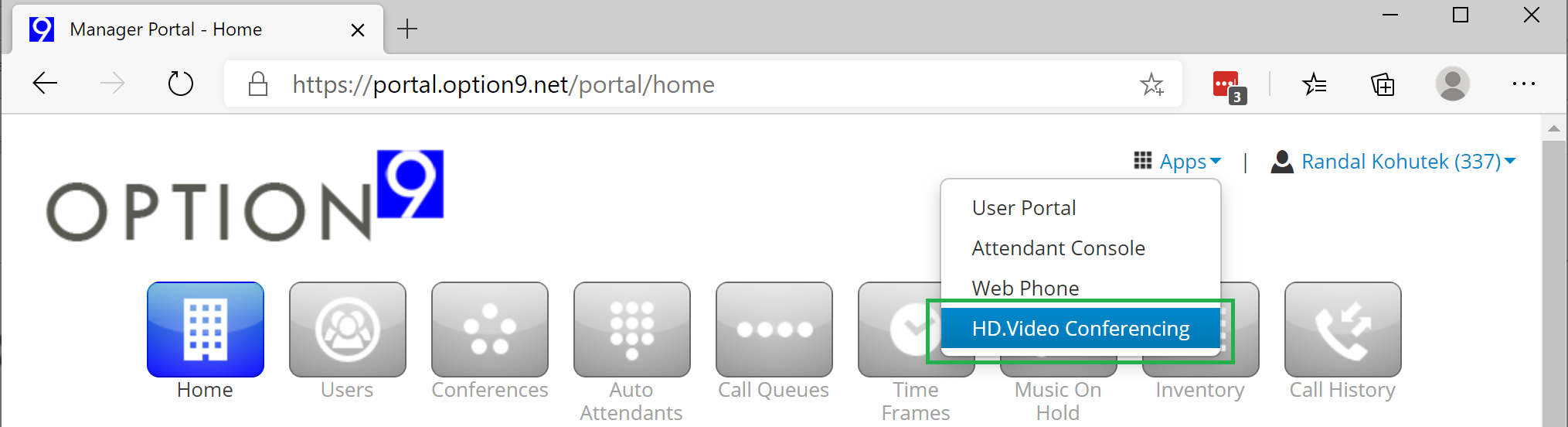
- Accessing video directly will prompt you to log in with your portal login name and password, or to sign in with a Single Sign On option:
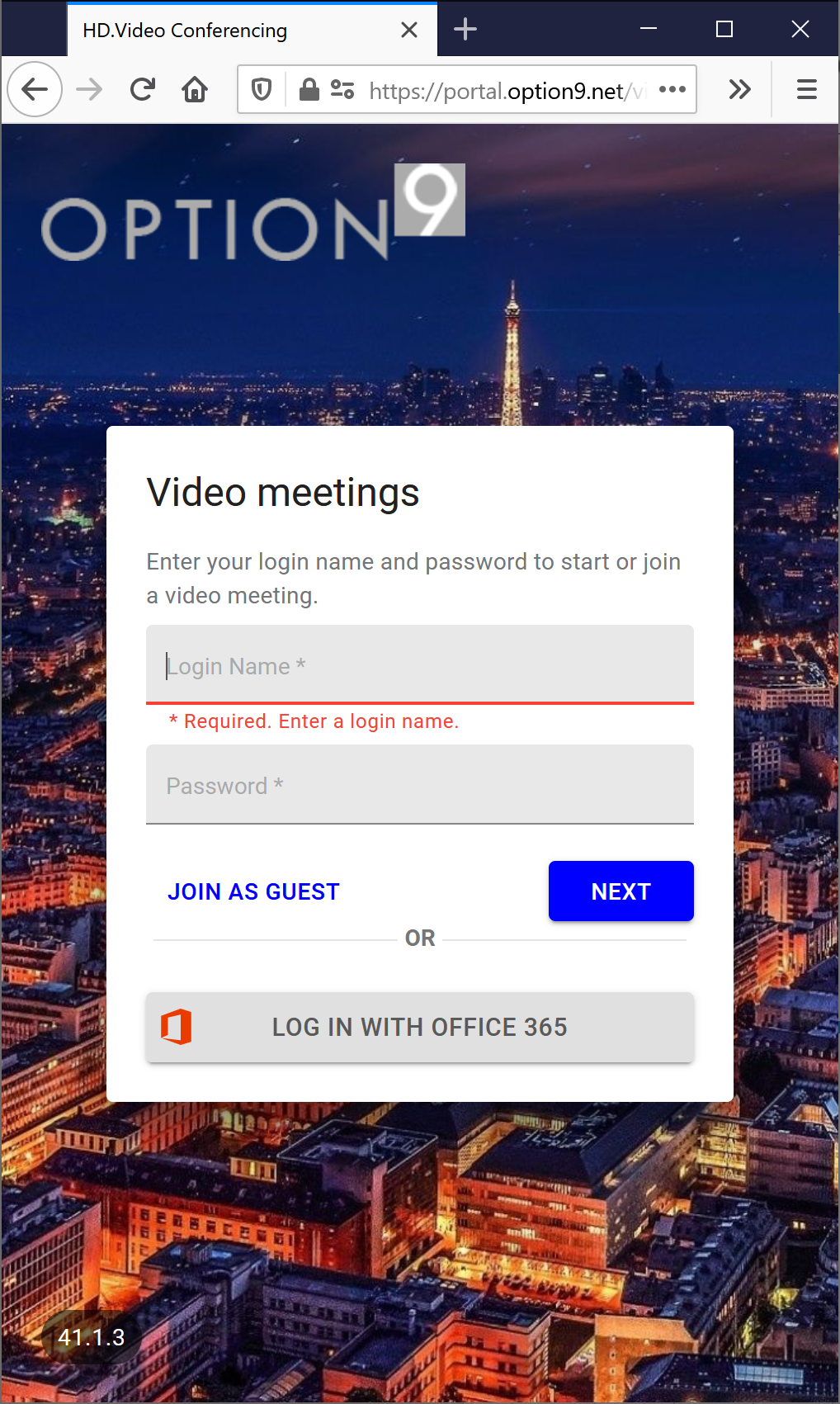
- After logging in you are taken to the video meeting hub where you will see all of your scheduled meetings, as well as the option to Start A New Meeting, Schedule A Meeting, Create A Meeting Room, or View Past Meetings.
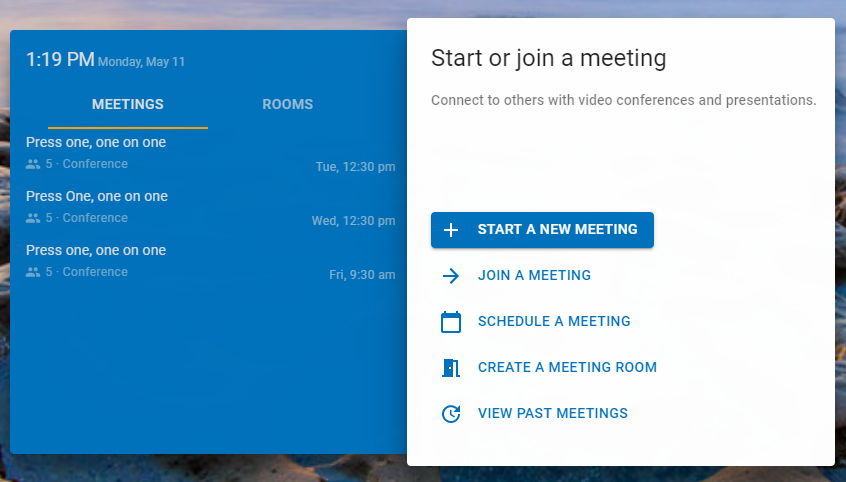
- 25 Users Found This Useful

