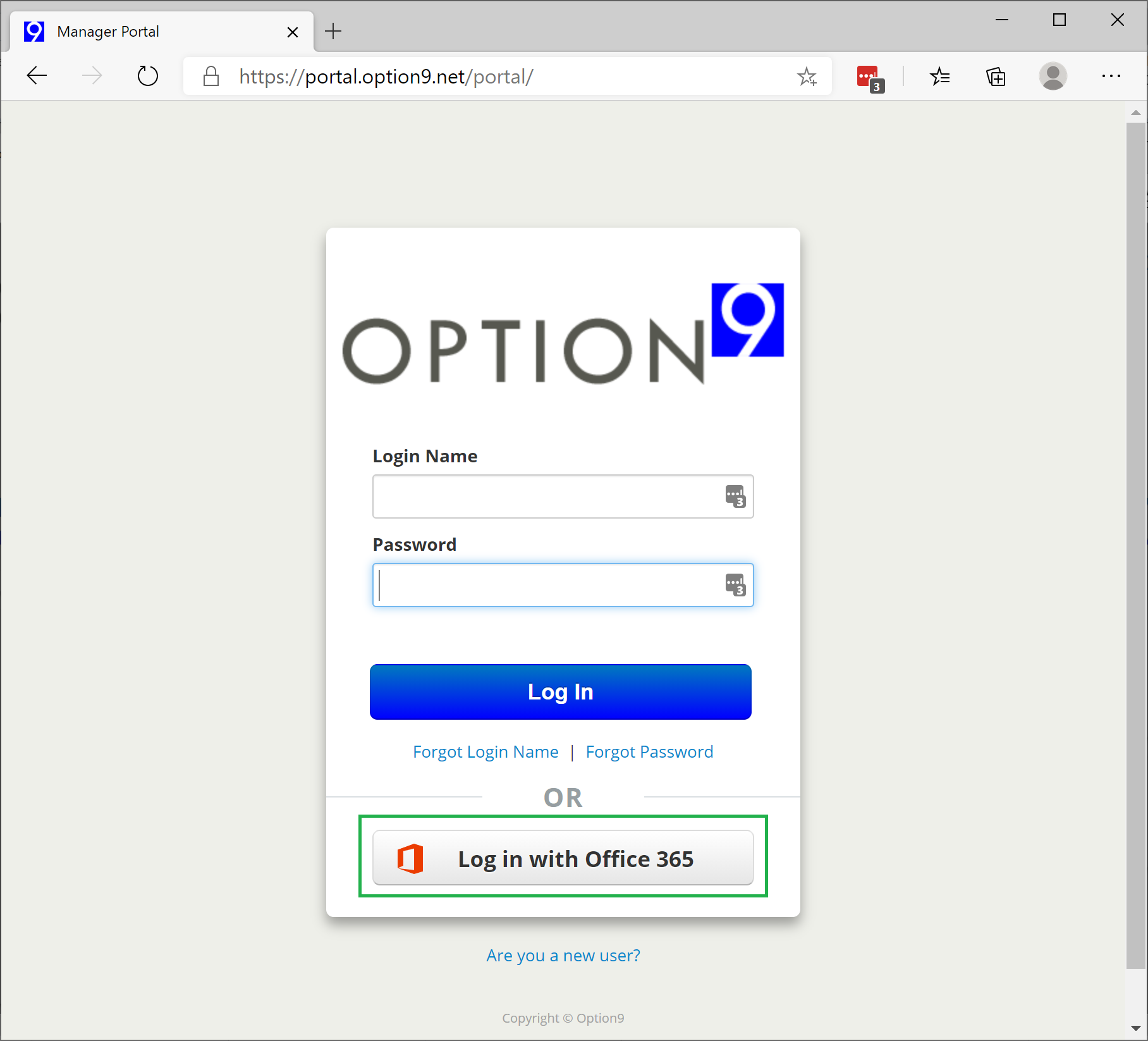How to Enable Single Sign-On for your account
- Log into the portal at https://portal.option9.net
- In the top right, click on your name/extension and click on Profile
- if you do not have "profile," click on "My Account" to switch to user-mode, then repeat to get to profile.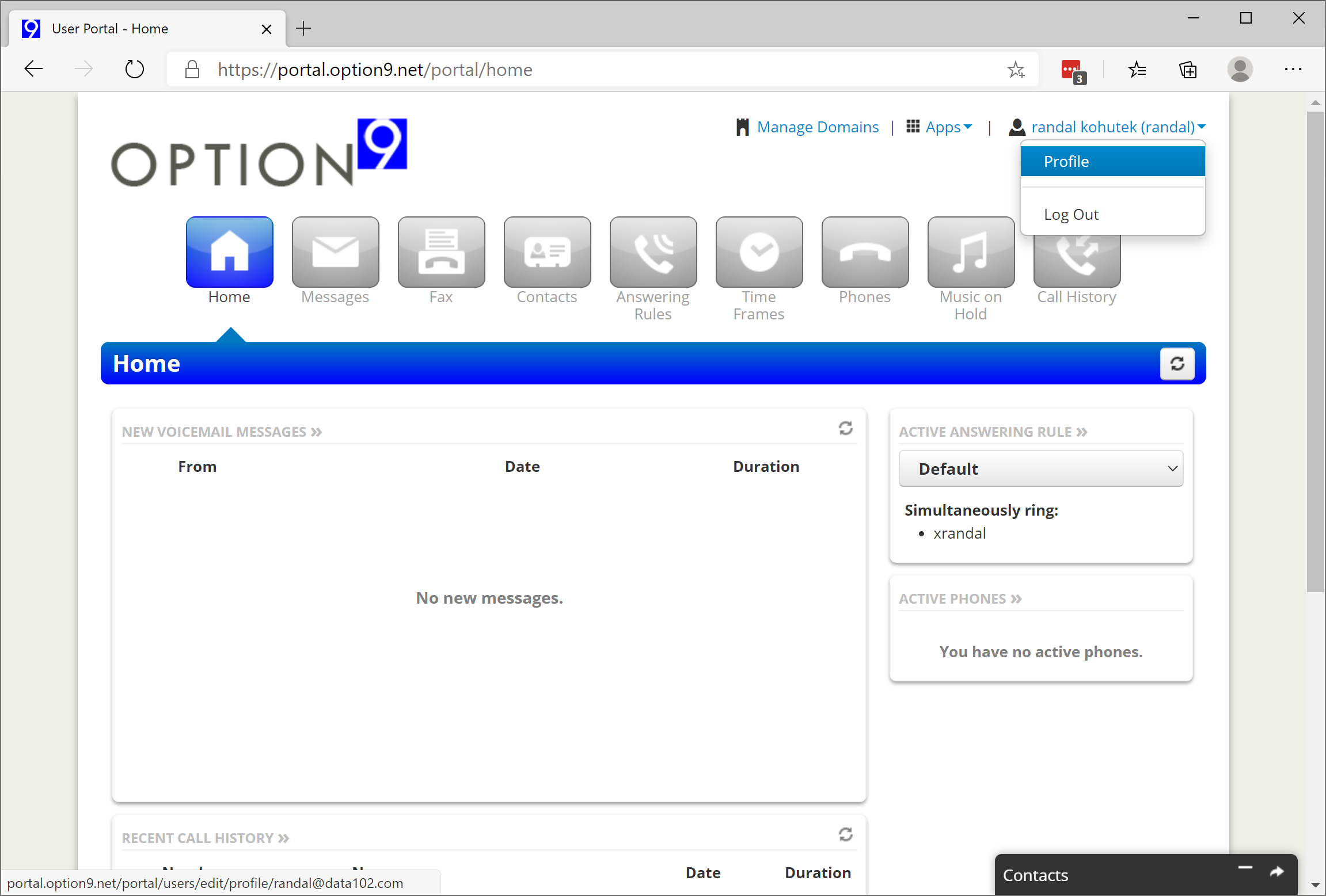
- In the popup, click the "Connect to Office365" button
- You will be prompted to select your office365 account
- if you are not logged in to Office365, you will need to login at this time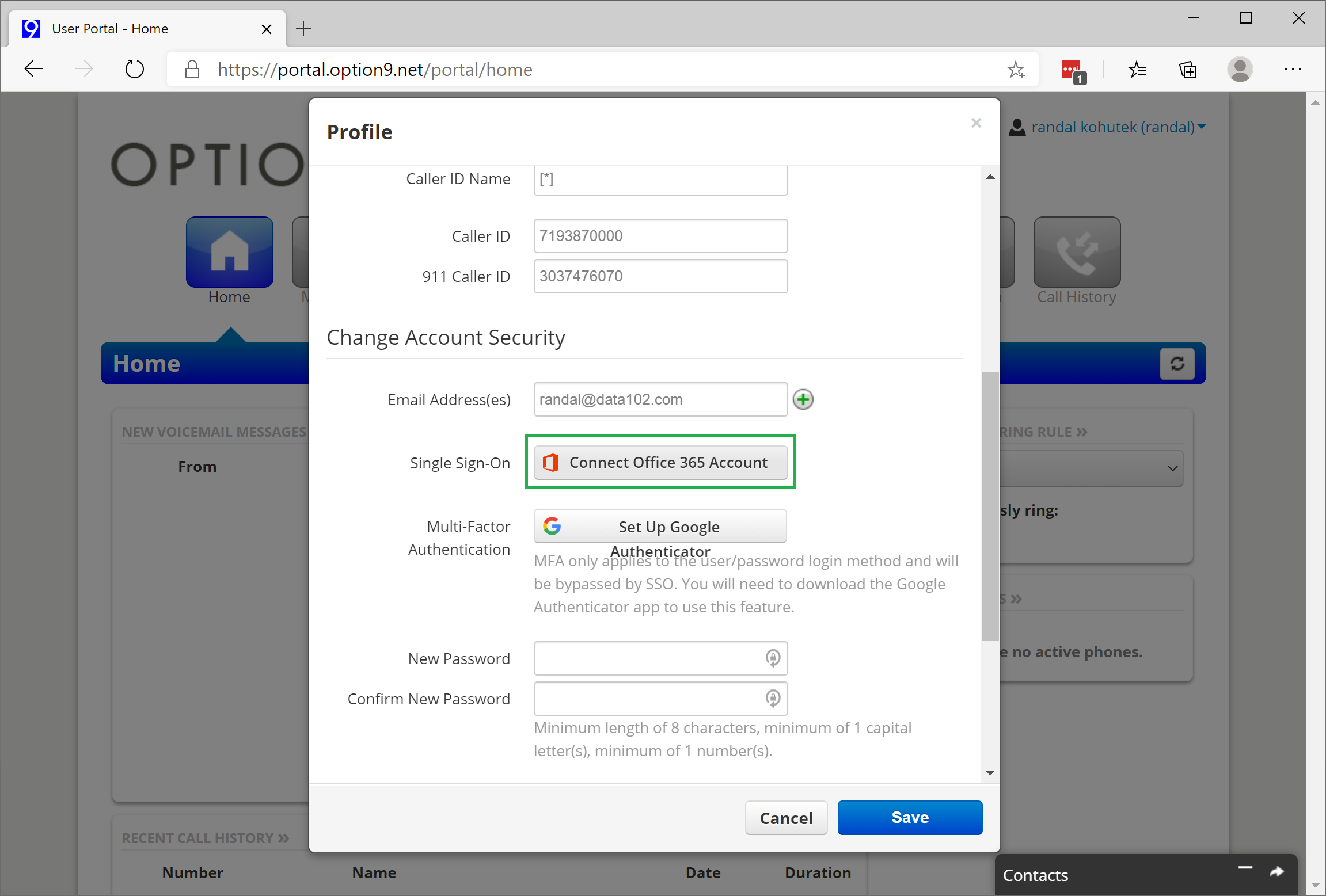
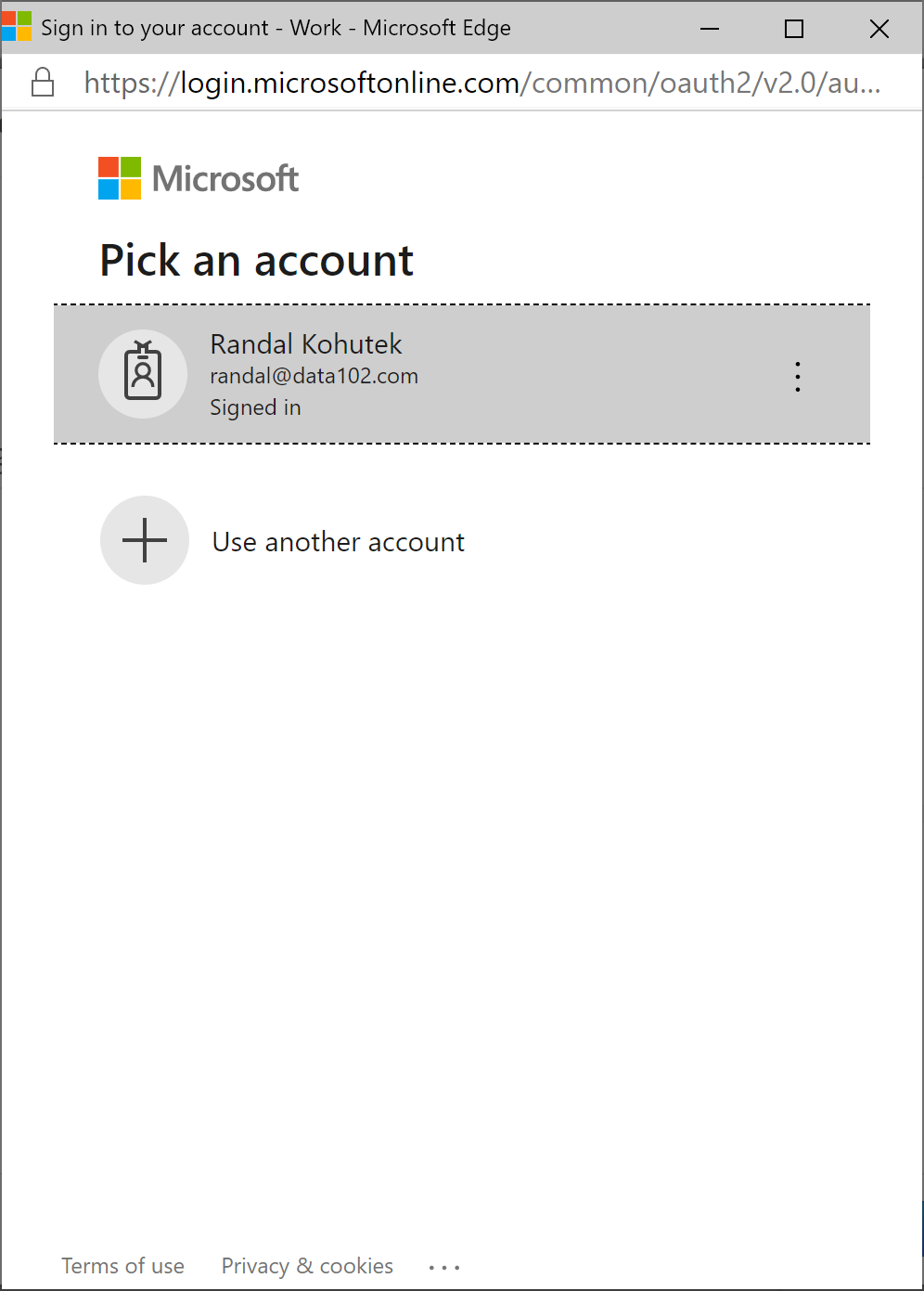
- The popup box should show a greyed out box that now shows your Office365 linked account
- Click cancel or save, you're already linked!
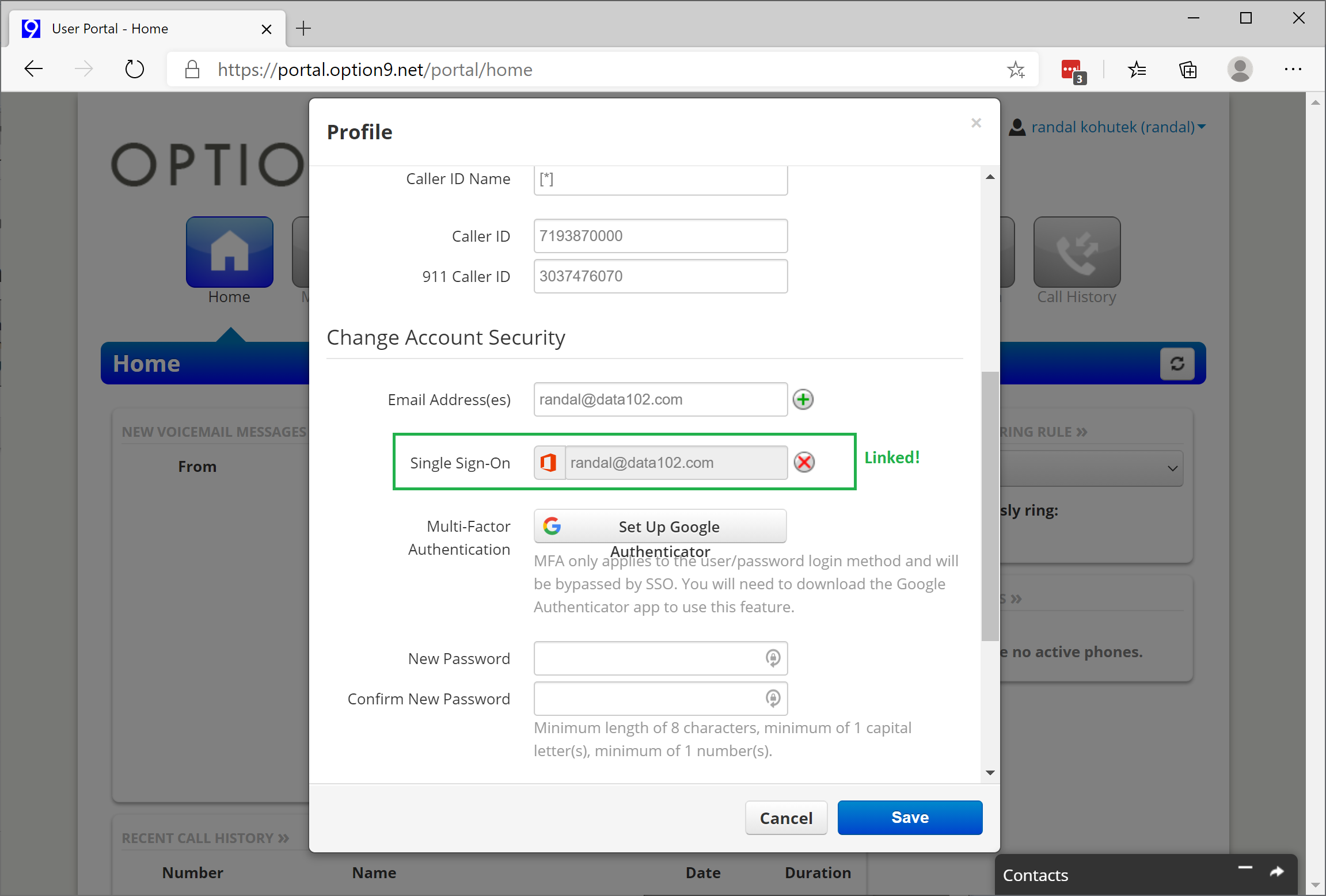
- Click cancel or save, you're already linked!
- Click on your name at the top right and click "Log out"
- On the sign-in screen, click "Sign in with Office365" and it should log you right in!